การแก้ไขกรณีเปิดโปรแกรม e-Document บน Windows ไม่ได้
Reset Windows Applicataion and re-download (Clear Temp)
เพื่อแก้ปัญหากรณีโปรแกรมสำหรับ Windows ทำงานไม่สมบูรณ์
For fix problem when "Windows Applcation" improperly work.
-
ไปยังโฟลเดอร์ที่ระบุในช่องข้างล่างGo to folder that address in below box.หรือพิมม์หรือคัดลอกข้อความในช่องข้างล่างไปยังช่องที่อยู่ของ Windows Explorer หรือ This PC, จากนั้นกดปุ่ม Enter ที่แป้นพิมพ์Or type or copy below text to address box of Windows Explorer or This PC, then press Enter button on keyboard.
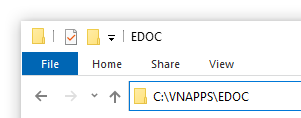
-
Windows Explorer จะทำการเปิดโฟลเดอร์Windows Explorer will open the folder.
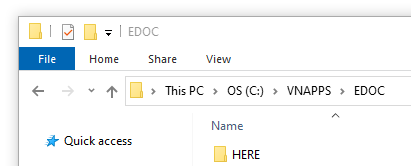
-
ทำการลบไฟล์และโฟลเดอร์ทั้งหมดDelete all files and folders.
-
ทำการเรียกใช้โปรแกรมอีกครั้งOpen Windows Application.
หากดำเนินงานข้างต้นแล้วก็ยังไม่สามารถเปิดเข้าใช้งานโปรแกรมได้ให้ดำเนินการต่อดังต่อไปนี้
Clear Microsoft ClickOnce Cache
เพื่อแก้ปัญหากดปุ่มเรียกโปรแกรมสำหรับ Windows แล้วไม่มีการตอบสนอง หรือเกิดข้อผิดพลาดของโปรแกรมก่อนเริ่มกระบวนการ Download
For fix problem that not response when click on open "Windows Applcation", or has error before download the application.
-
พิมม์หรือคัดลอกข้อความในช่องข้างล่างไปยังช่องที่อยู่ของ Windows Explorer หรือ This PC, จากนั้นกดปุ่ม Enter ที่แป้นพิมพ์Type or copy below text to address box of Windows Explorer or This PC, then press Enter button on keyboard.
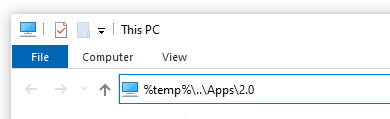
-
Windows Explorer จะทำการเปิดโฟลเดอร์Windows Explorer will open the folder.
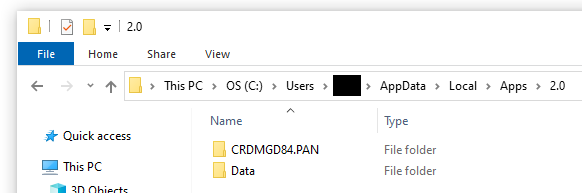
-
ทำการลบไฟล์และโฟลเดอร์ทั้งหมดDelete all files and folders.
-
ทำการเรียกใช้โปรแกรมอีกครั้งOpen Windows Application.
